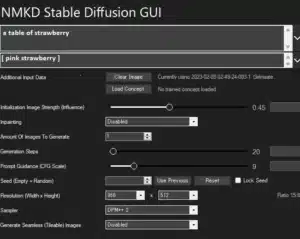Negative prompts are really very helpful especially when you don’t want to include something in your art. They are used to specify things in an image that you want to see during creation.
With the help of negative prompts, you could prevent specific elements, styles, or environments when creating your desired images.
While using Stable Diffusion you can use negative prompts normally but it’s quite tricky when you are using an NMKD GUI. So in this article, we will provide you with a step-by-step guide to using negative prompts in NMKD Stable Diffusion GUI.
What is NMKD GUI Stable Diffusion?
For those who don’t have any idea about what NMKD GUI is, It is mainly a project for installing Stable Diffusion locally on your own hardware with a few additional procedures and settings.
It’s an AI Image Creator and a simple GUI for running Stable Diffusion which is used to create photorealistic images by giving text prompts.
Requirements For NMKD GUI
OS: Windows 10/11 64-bit
Minimum:
-
GPU: Nvidia GPU with 4 GB VRAM, Maxwell Architecture (2014) or newer
-
RAM: 8 GB RAM (Note: Pagefile must be enabled as swapping will occur with only 8 GB!)
-
Disk: 10 GB (another free 5 GB for temporary files recommended)
Recommended:
- GPU: Nvidia GPU with 8 GB VRAM, Pascal Architecture (2016) or newer
- RAM: 16 GB RAM
- Disk: 12 GB on SSD (another free 5 GB for temporary files recommended)
Professional / DreamBooth-capable:
- GPU: Nvidia GPU with 24GB VRAM, Turing Architecture (2018) or newer
- RAM: 32 GB RAM
- Disk: 12 GB on NVME SSD (another free 25 GB for temporary files recommended), system-managed paging file enabled
Download: NMKD Stable Diffusion GUI
Step By Step Guide To Using Negative Prompts in NMKD Stable Diffusion GUI
Step 1 – To Open the negative prompt toggle by pressing “CTRL+Shift+PLUS” keys simultaneously on the NMKD GUI.
Step 2 – When the toggle opens up you can see 2 options there first one for prompt and the second one for negative prompts. You can add negative prompts in 2 styles.
Style 1 – You can just type words or phrases into the input box to instruct the AI to prevent those things when creating images.
For example, you could input “pink strawberry” to exclude any images of pink strawberry from being generated in the prompt “table full of strawberry”.
Style 2 – Add the negative prompts inside square brackets like in the image given below.
For example, you could input “[pink strawberry]” to exclude any images of pink strawberry from being generated.
Step 4 – you’ll also find the option of a prompt weight in version 1.5.0 OR Later
Step 5 – Use a negative number for a “negative” prompt when using prompt weights.
For example – You can input “A bowl of strawberry:1 pink:-1” to tell the AI to generate a bowl of strawberry but not pink strawberry.
For more information, Visit the official NMKD GUI Guide.