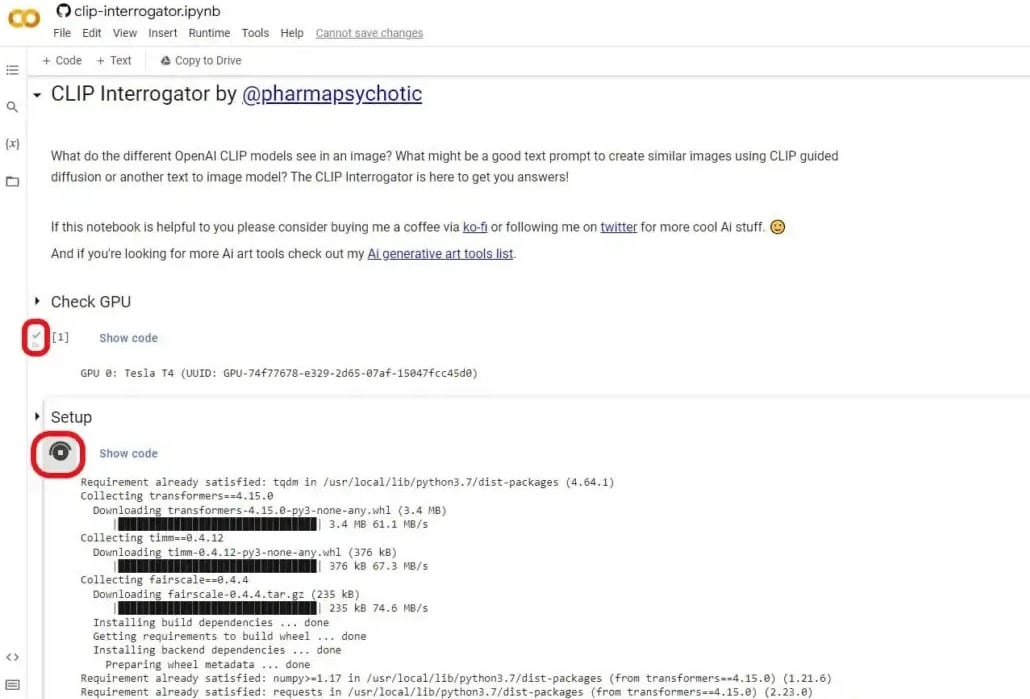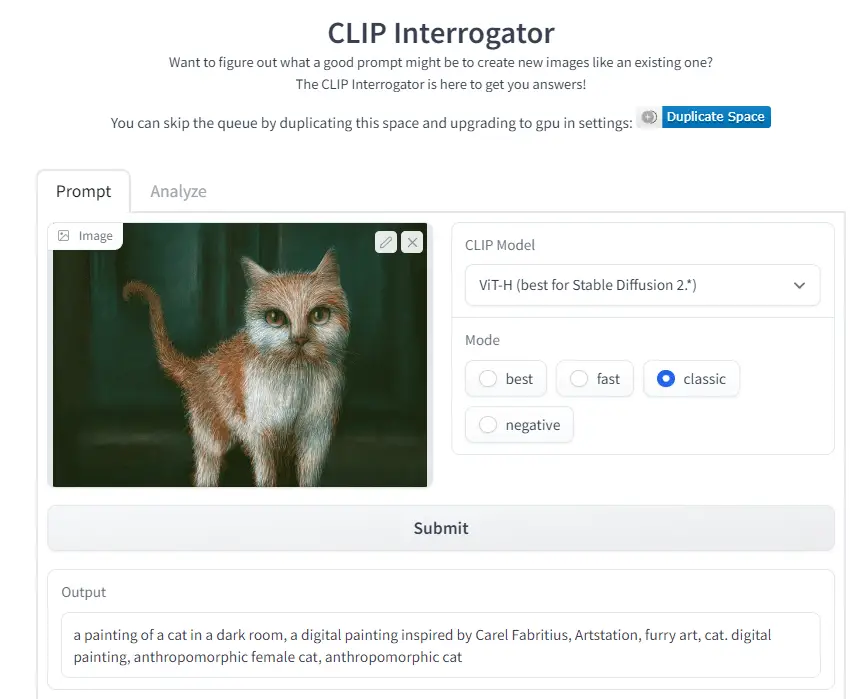While working with AI image generation, it’s essential to create powerful prompts that will aid the AI model in learning to produce accurate and lifelike pictures.
This article will guide you on how to generate prompts from images step by step.
Remember that this is just a broad overview and that Midjourney, Stable Diffusion, and other text-to-image and Image-to-Prompt AI generators may differ from each other. As a result, not every piece of advice may be applicable to the particular generative model you are employing.
Without further ado, let’s first comprehend how we may make effective prompts to create realistic photography images using detailed instructions.
What Do You Mean By Prompts?
A prompt is a set of instructions provided to a machine-learning algorithm in order to produce a particular result.
A prompt. used by any user can be anything he or she wishes to desire, such as a color or a subject, and the AI will use that information to create an artwork. For example, a prompt might read, “Draw a picture of a black dog riding a bike.”
For AI art generators such as DALL.E, DALL.E Mini, DALL.E 2, Midjourney, Stable DIffusion, Disco DIffusion, and other machine learning models, prompts are descriptions in natural language that are used as input.
It serves as the primary means of communication for AI art producers, also referred to as machine learning models.
Basically, these text-to-image machine learning models are informed by the prompts regarding your expectations for an image’s content. A single line of text can serve as a prompt, or it can be ambiguous. Even, emojis can occasionally be used as cues to produce the best results.
The Basic Structure Of An AI Art Prompt
Over the past few months, a lot of different AI image prompts have been seen, but they all have a few things in common. The main outline, in writing order, is as follows:
[image content/subject, description of action, state, and mood],
[art form, style, and artist references],
[additional settings, such as lighting, colors, and framing]
Make sure to use commas to divide each new element you add to your prompt. This will make it simpler for you to recall what you asked for and will aid the AI model in understanding your prompt.
An excellent prompt should have a verb, an adjective, and an interesting word. Write between 3 to 7 words, minimum: The AI will have a clear context if the prompt contains more than three words.
There are no strict guidelines on how long or brief a prompt should be. Midjourney performs well with 60-word prompts, while Stable Diffusion does best with character counts under 380.
And if you give AI image producers too much data to deal with, they might become confused. However, experiment with it, because you never know what you’ll find.
- Use a variety of adjectives: A variety of adjectives will give the artwork a range of emotions. For instance: stunning, lifelike, vibrant, and tremendous.
- Include the artist’s name in the prompt: Doing so will cause the prompt to mirror the artist’s style. Considering artists such as Picasso, Van Gogh, and Gauguin.
- A style: You must include genres like surrealism, symmetry, contemporary, minimalism, and so on if you desire the art to be in a specific style. The outcomes are more foreseeable when there are vivid details and concrete vocabulary. Wording that is poetic or abstract might have surprising effects. Depending on your goals, mix and adjust accordingly.
- Take a closer look at each of the key elements before experimenting with the structure, length, and style of your image prompts as you gain more experience.
- Computer graphics: The art is made more potent and significant by computer graphics. Using Cycles, Octane render, Unreal Engine, and Ray tracing.
- Describe the art’s quality: using terms like low, medium, high, 4K, and 8K. Use caution when using words that the AI generator has flagged as offensive.
You must have never ever imagined how technology could play its part in the creation of such vivid and artistic images with just some instructions.
The internet is full of amazing images, but often we have no idea which AI prompt was used to create them or the correct understanding of using prompts.
It may be very easy for someone but it may be a task for someone using such technology very recently, So, no need to worry though; we’ve got you covered.
The following article will demonstrate how to quickly and simply make a prompt from any image, whether or not it was created by an AI.
Using a reverse picture prompt generator, you will learn a straightforward reverse prompt lookup technique that will simplify your work considerably.
So, let’s begin our guide right away.
New Techniques And Tools For AI Art Prompts
The following resources and advice will assist you in becoming a Legendary Imaginator 😊
Find fresh prompts by reverse engineering real photographs. Hugging Face’s CLIP Interrogator is an AI model that analyzes images and generates text prompts based on their content.
The resulting outcome can then be used to create more specific prompts and input them into text-to-image models.
Suggested Read: – Best Midjourney Prompts For Spectacular Image Designs
How To Generate Image-To-Text Prompt from Any Given Image Online?
Please Note: Keep in mind that the images are free of any metadata or other stored information that would enable them to reveal the precise prompts that were used. It will, however, describe how the model interprets the image and how to reproduce it.
The technique we’ll be looking at is known as “reverse prompt lookup.” It functions by guessing the art medium and style from the submitted image. Basically, it will list the potential prompts that might have been used to create the image.
How to Use Reverse Prompt Lookup to Create Text Prompt from Any Given Image:
-
Obtain Access To The Clip Interrogator Colab Notebook
After signing into your Google account, open the CLIP Interrogator Colab notebook that pharma psychotic generated. Google Colab has been designed to run this notebook, thus there is no need for local installation or storage.
-
Open The Notebook And Run The Cells
Once the notebook has been opened, launch the “Check GPU” cell and watch for a green tick. Run the “Setup” cell after that.
-
Enter The Image You Want The Prompt To Generate
Run the “Interrogate” cell, and either upload the image by hitting the “Upload” button or replace the existing link with the link of the image you wish to reverse. Use an online link rather than a local device path.
-
VOILA! It Is Ready
The outcome will appear at the bottom of the Colab notebook page in a form of a table in a matter of seconds. Expand the result table by interacting with it using the “magic stick”.
The table will provide information about the image’s media, artist, trending topics, movement, and flavors.
- It will also offer a prompt at the conclusion that resembles the submitted image.
- For more simple prompt generating, you may also use CLIP Interrogator by Hugging Face.
As an alternative, you can try the CLIP Interrogator developed by Hugging Face to generate even easier prompts.
Other Tools To Explore
ChatGPT: Yes, you can create a prompt using AI. You might be able to discover new styles, compositions, or subject combinations when you ask a ChatGPT to compose prompts for you.
Image-to-image: One choice is text-to-image. Additionally, you can use text or model controls to fine-tune it using an example image as inspiration. Try Runway for it.
AI Outpainting: An image can be uploaded to an AI outpainting model, which will enlarge it by expanding it outside of the frame. This helps you achieve the precise framing you desire or build a bigger picture out of a smaller element. It also functions with photos created manually. Try neural love for it.
Fine-tune generation settings: You can modify advanced generation settings for some models, such as Stable Diffusion. You can alter how processed the final image should be, for instance, by adjusting the number of stages. Usually, more steps result in more depth.
Train your own AI image model: With the help of tools like Leap AI, you may train your own picture model to better match the distinctive look and feel you’re trying to achieve, thereby lowering the variability in the results you get from “public” image-generating models.
Edit images with AI: Using a text prompt, you can choose particular portions of photos and modify them. Try it with Photoshop or Canva.
Suggested Read: – Best Stable Diffusion Prompts For Logos
Watch The video !!
FAQs
Can I Find the Prompt for the Picture?
Yes, both the prompt AI-generated image and the non-AI-created image may be found using the “CLIP Interrogator” tool found in the Google Colab notebook or the online tool by Hugging Face with the same name.
Can Any Provided Image Be Used To Generate Prompts With This Tool?
Yes, regardless of whether the image is from DALL-E or Stable Diffusion, both of the tools mentioned above, such as the Google Colab Notebook and Online Clip Interrogator, can be used to generate image-to-text prompts.